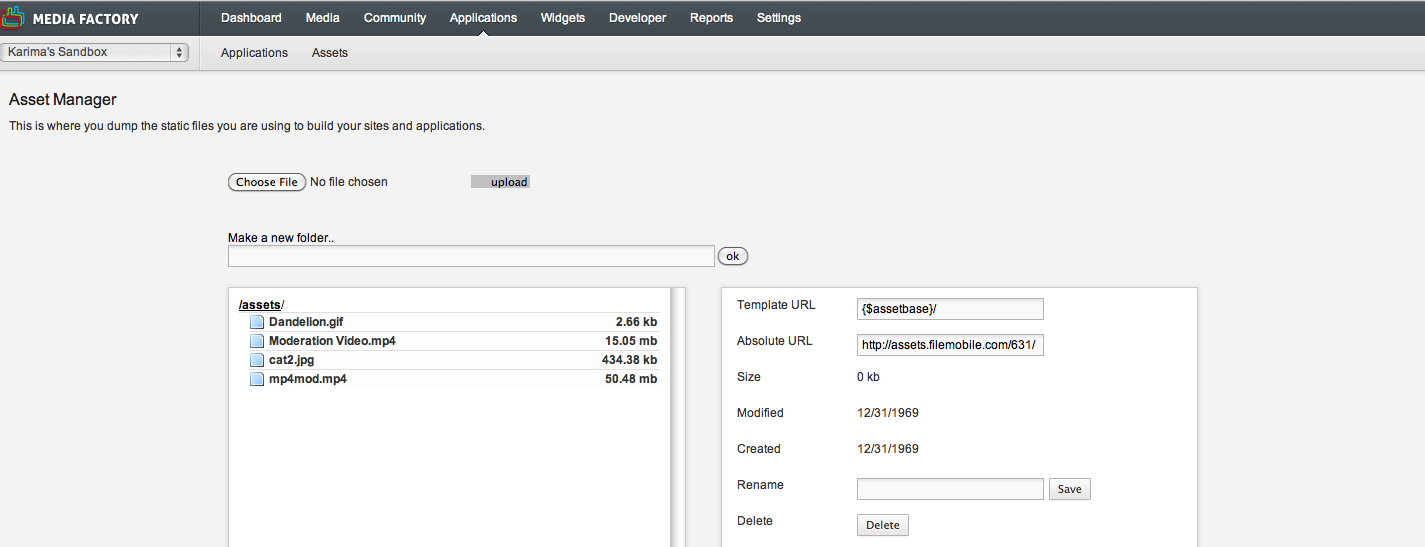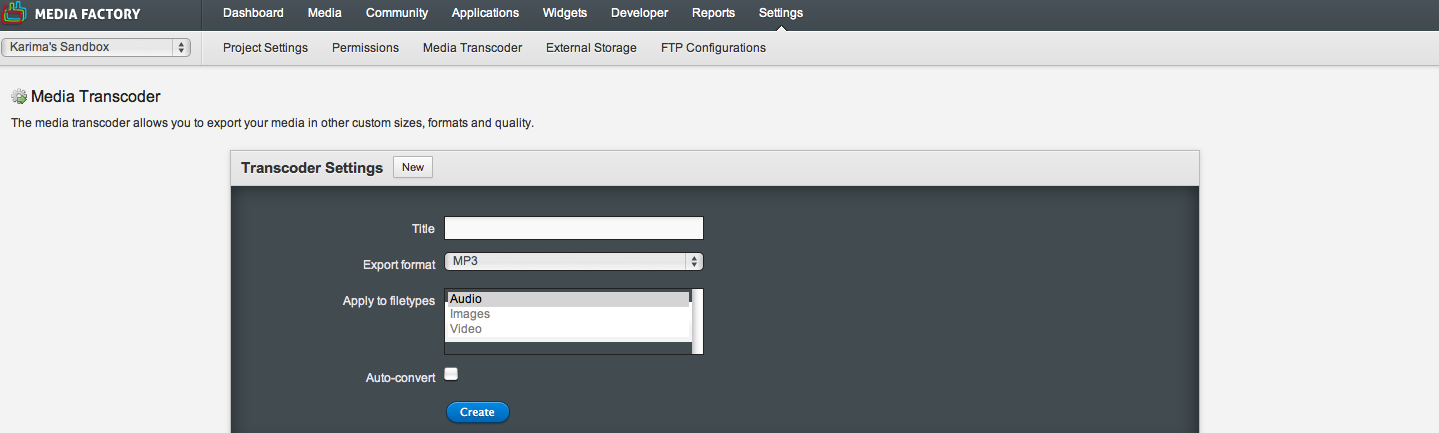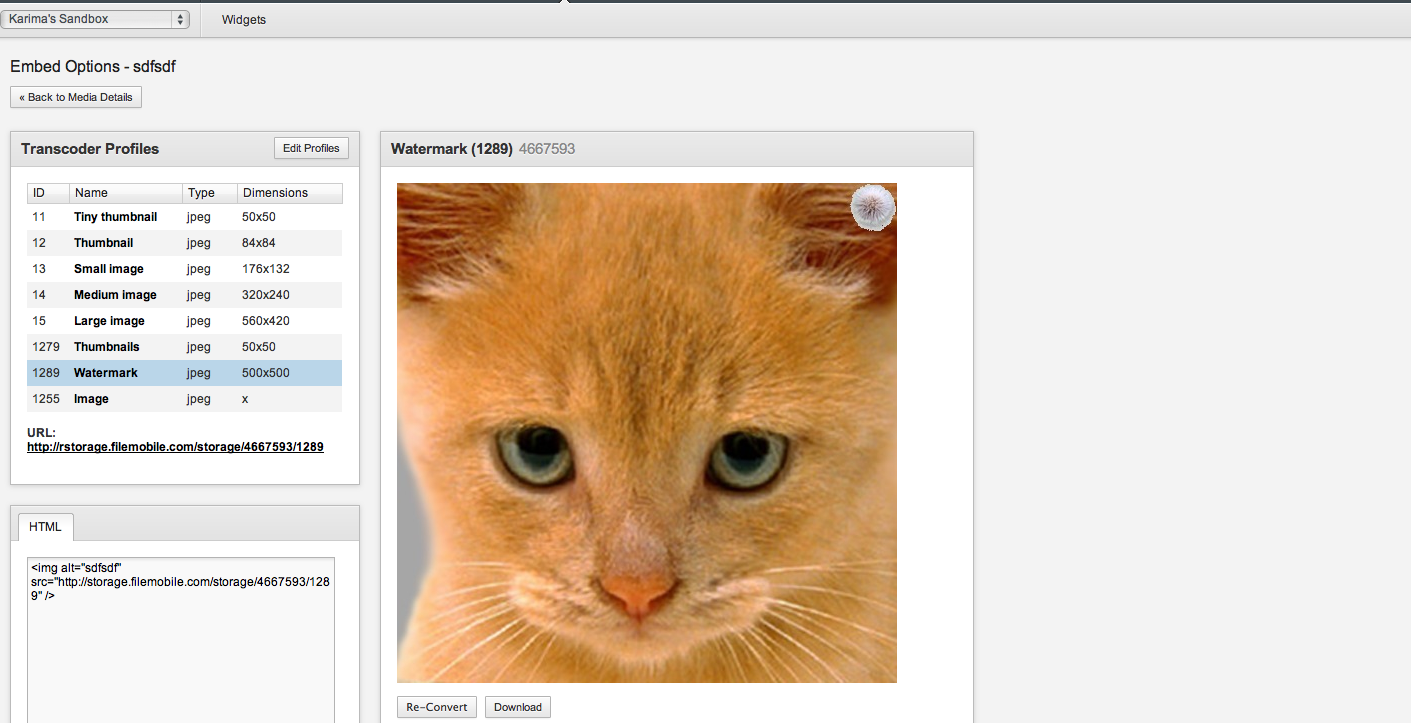Add Watermarks to Media
You need to create a media transcoder setting to add a watermark, but first you must upload the watermark image to assets.
Step 1: Add the Watermark Image to Assets:
-
In the Navigation bar, go to Applications > Assets
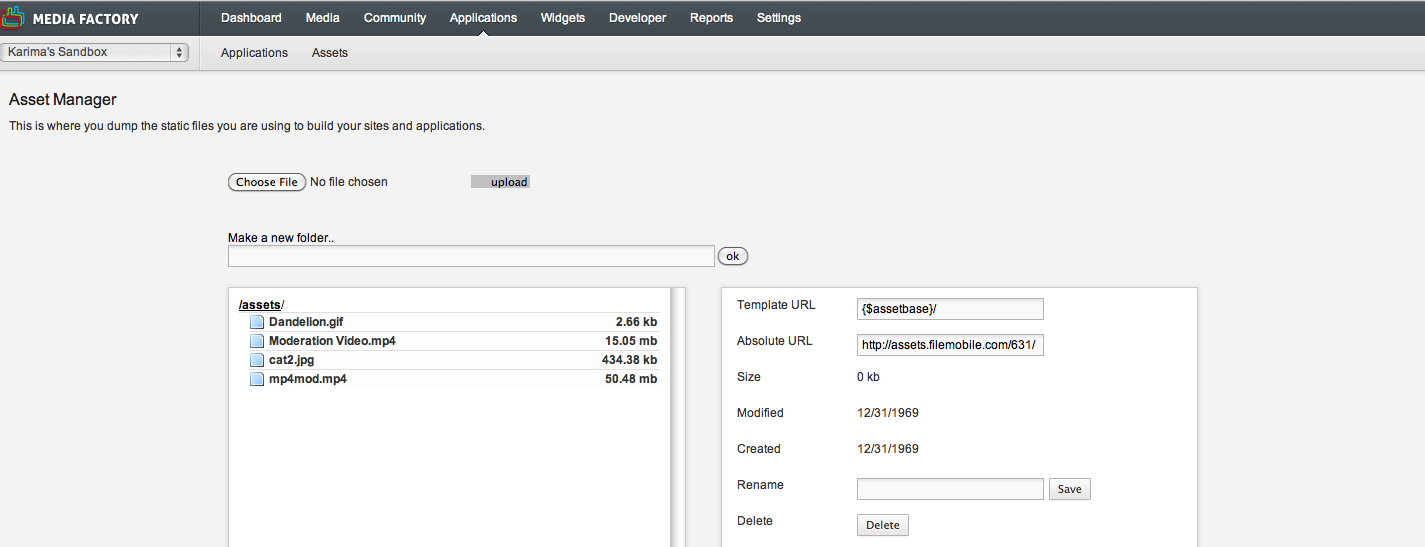
-
On the Asset Manager page, click the Browse button to select your file and upload your watermark image
-
The watermark MUST be a transparent PNG file
-
Copy the Absolute URL of the watermark image. You'll need this for later
Step 2: Create a Media Transcoder Setting
-
In the Navigation bar, select Settings > Media Transcoder
Note: If you cannot find the Media Transcoder in the navigation bar, contact CrowdSprak Support to check permissions
-
On the Media Transcoder page, click the 'New' button
-
Fill in the required fields:
-
Export format: Select an image export option (either JPEG or PNG)
-
Apply to Filetypes: Select a file type from the options
-
Auto-Convert check box: A new profile is made every time a media item is uploaded
-
From the Resizing Method drop-down list, select an option
-
Fill in the other options that apply to watermarking images, which include:
-
Resample: Keep this checked to maintain image quality
-
Width: Select width in pixels
-
Height: Select height in pixels
-
Quality: Select an option higher than 80%
-
In the Watermark Asset URL field, paste the Absolute URL path that you copied earlier
-
From the Watermark Position drop-down list, select an option
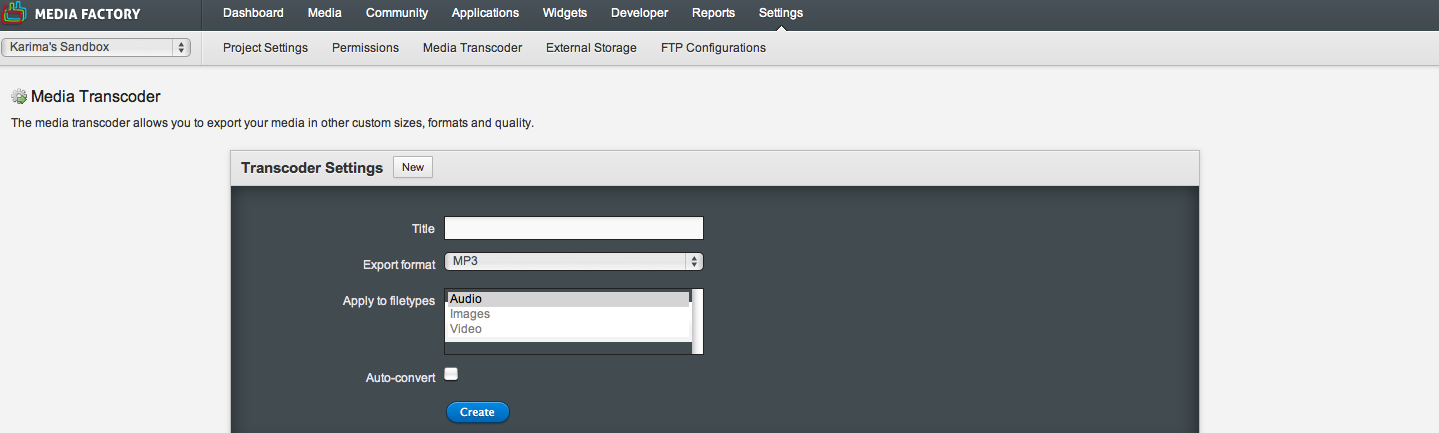
-
Click 'Save'
Optional: Add a Media Transcoder Setting to Your App:
-
In the Navigation bar, select Applications > Applications
-
On the Application page, select an application you want to apply the watermarked images to
-
Under Sections, open the Application templates
-
For the community application, edit the transcoder profile in the Mediadetail template by adding the new Media Profile Setting ID number
-
For the contest application, edit the transcoder profile in Entry template by adding the new Media Profile Setting ID number
To preview media transcoder settings:
-
In the Navigation bar, select Media > Media
-
On the Media Overview page, double-click a media item
-
On the Media Details page, under Tools, click Media Options
-
On the Media Options page, Transcoder Profiles, click your watermark option
-
Click the Create button to create a new file
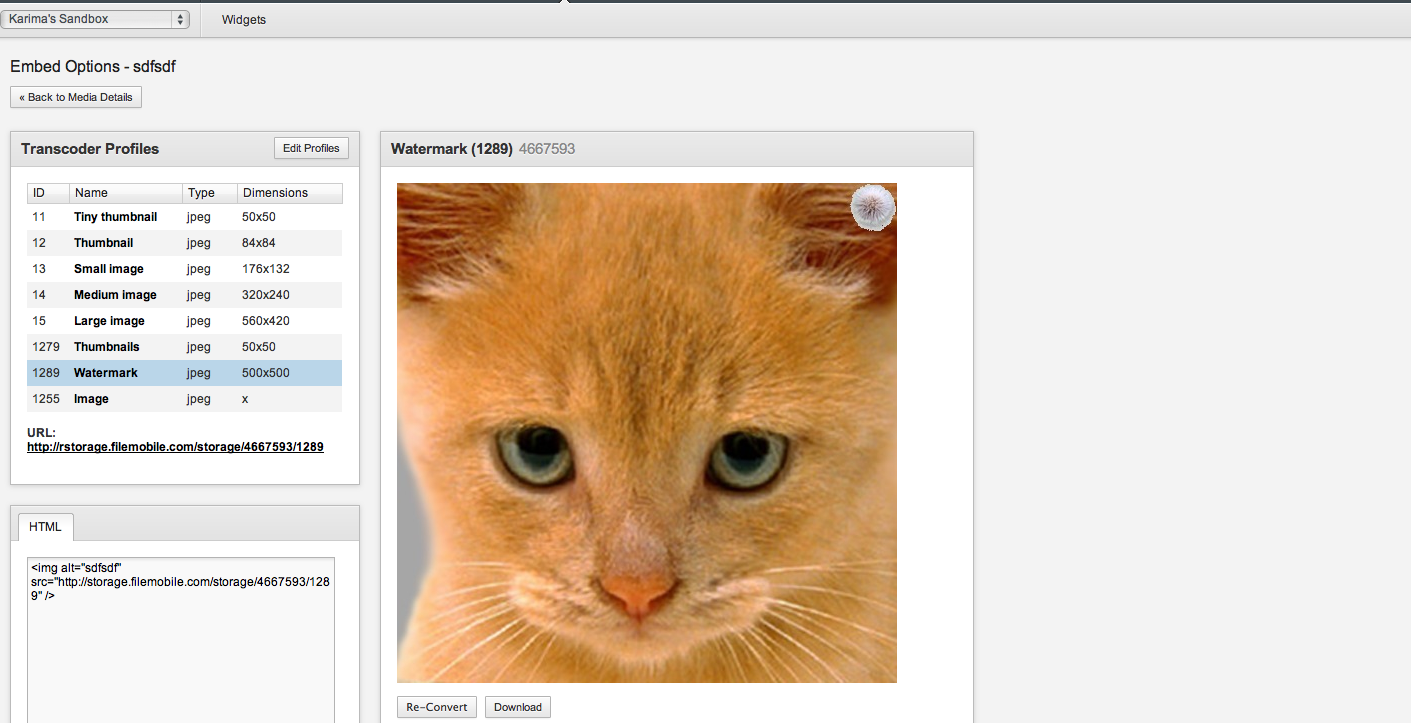
An image will be created using the settings of the Media Transcoder