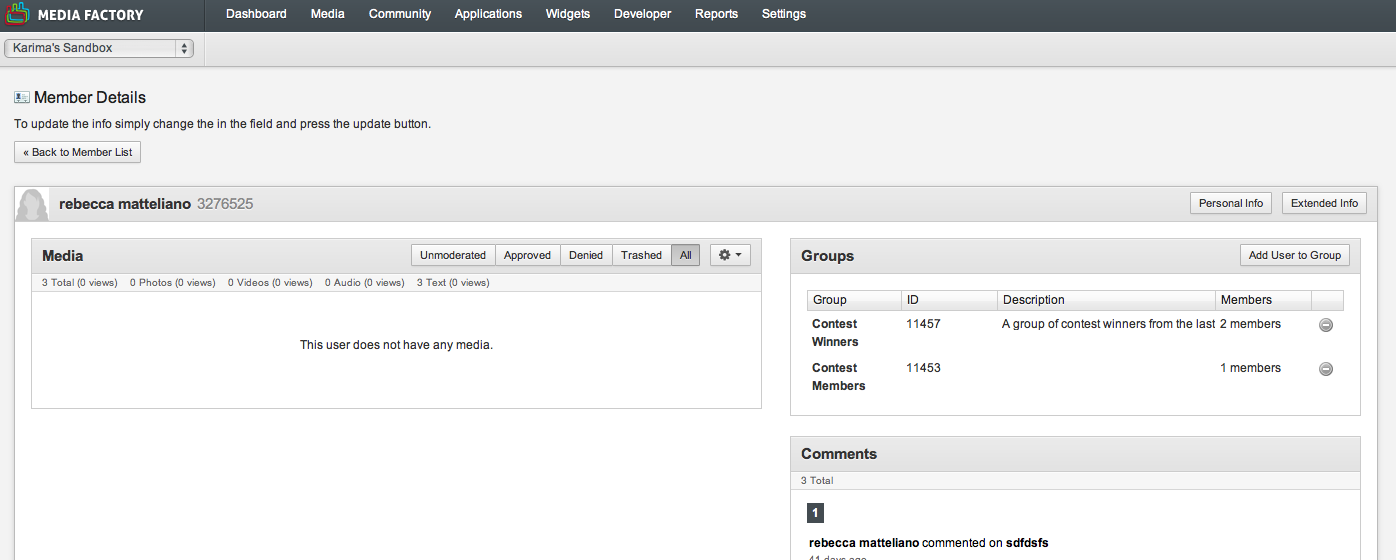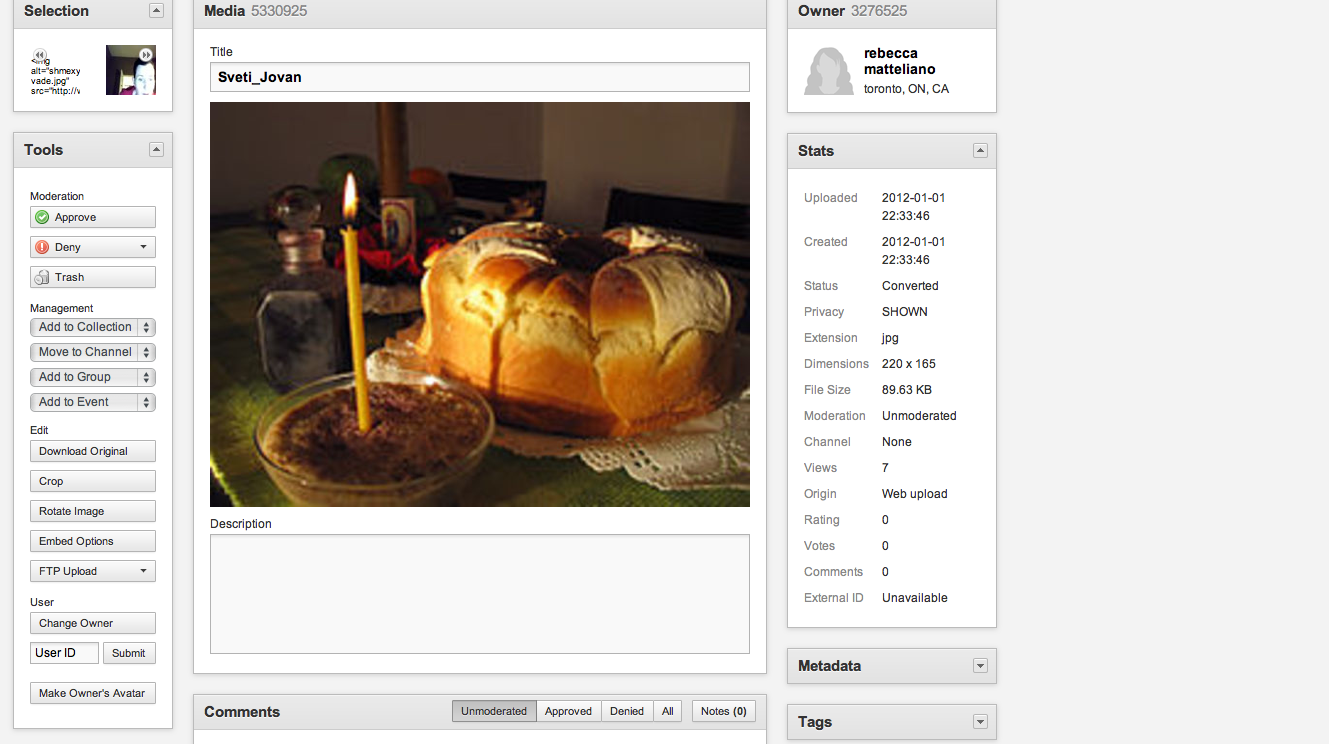Assign Media to a Different User
A media item is owned by one user account at a time. If you wish, you can reassign any media item from one user to another.
To move media to a different user:
-
You will need to know the unique user ID for the person you wish to grant media ownership
-
Using the top navigation, click Community > Members
-
On the Members page, search for the user to whom you would like to reassign the media
Note: Search using email address, first name or last name. The search engine only accepts one-word queries, so email works best
-
Select the user
-
Copy the user ID that is found beside the name of the user (see example: 3276525)
-
Alternatively, if you already know the user ID number for the person you wish to reassign to, you can skip steps 1-4
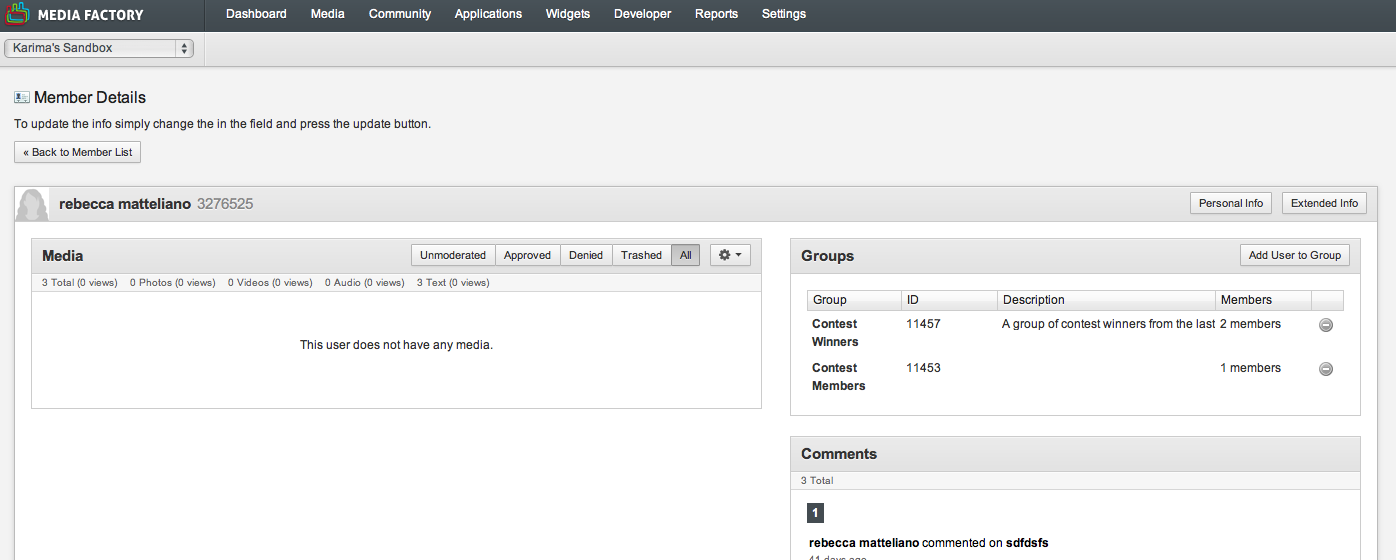
-
Once you have the user ID ready, use the top nav bar to click > Media
-
From Media Overview, locate and double-click the media item you want to reassign
-
The Media Details page has a Tools section on the left rail menu. Select 'Change Owner'
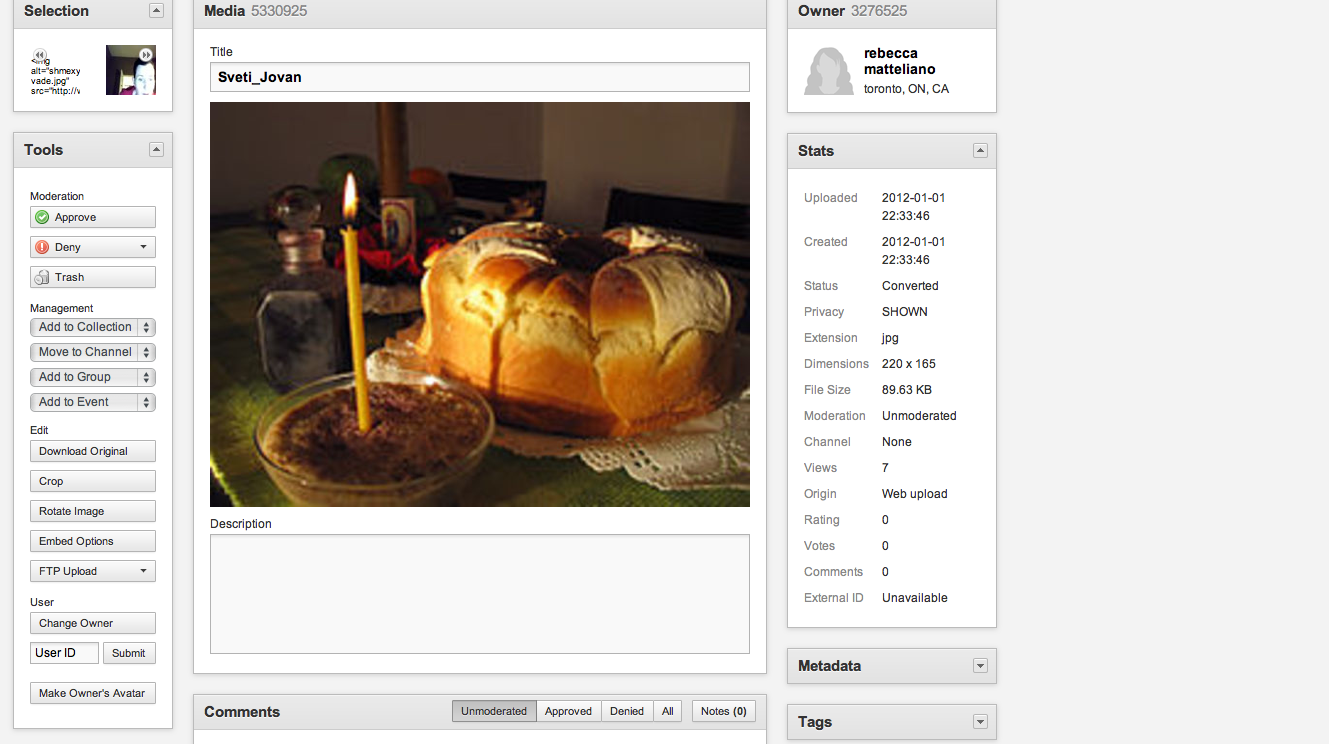
-
You will see a field open up where you can type or paste the new user ID
-
Click Submit!
Note: The Owner box should now display the new Owner information