Geo-Blocking Content
You can geo-block media associated with a channel so that it appears only for certain countries.
Geo-blocking Content in a New Channel:
-
In the Navigation bar, select Media > Channels
-
Create a new channel by clicking "New" and fill out the channel details

-
Click on "Geo-Access" and select the countries for which the media will be visible
Note: If you leave all check boxes blank the content will be available worldwide
-
Click "Create" once you're all set
-
For pre-existing channels, select the desired channel and click "edit countries"
-
Select the counties for which you want content to be made available and be sure to save your changes
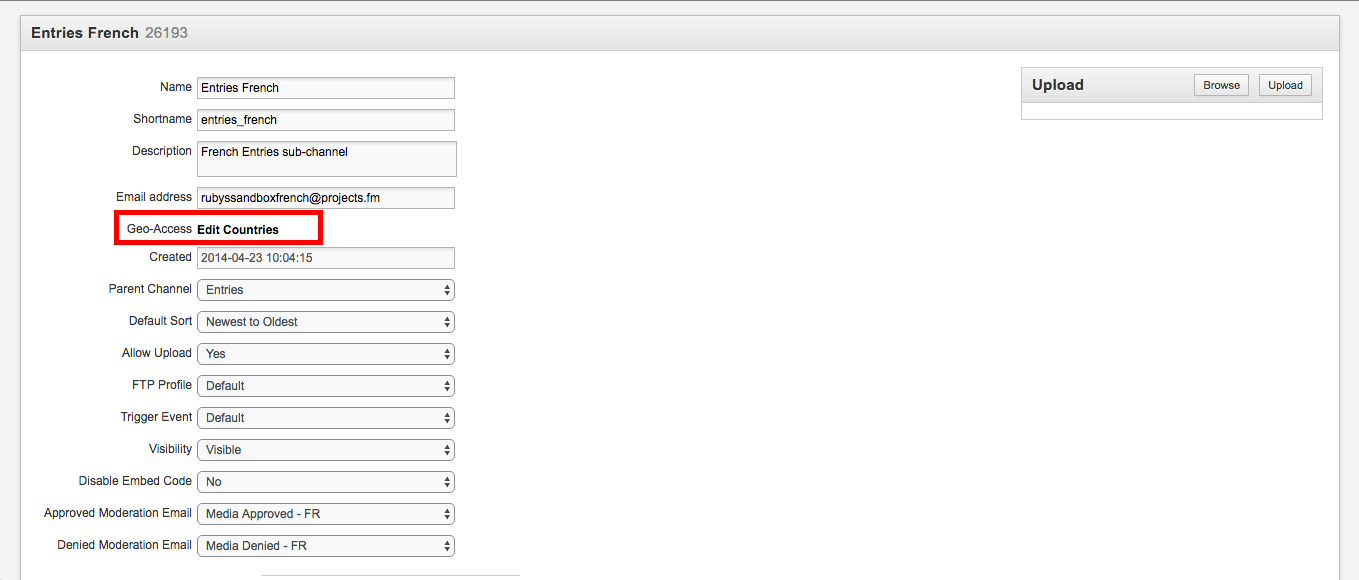
Advanced:
If geo-blocking an application, see the relevant components doc for details on how to edit app templates.
